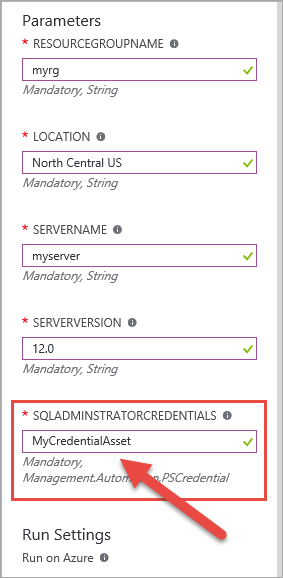Lately, I have been learning Azure Automation. If you are not familiar with it, I encourage you to follow the link in the previous sentence. The remainder of this post will assume you have some familiarity with it.
Note: The solution presented here works today. As Azure Automation continues to evolve, there is no guarantee this will always be the answer.
Also Note: If you just want the answer, and would prefer to skip over my brilliant description of this epic journey contained in the Saga section, feel free to scroll down to the Out With It, Man! section at the bottom of this post.
Saga
Today, I was working on a Runbook to create a shiny new Azure SQL Database Server, as long as that server does not already exist. I have other Runbooks for creating the Server Firewall Rules and the Azure SQL Database itself. Keeping Runbooks small and very targeted is a recommended practice. Later, I will create another Runbook that calls each of the ones above to create the overall Azure SQL Database solution I am after.
One of my favorite features of Azure Automation is the ability to use Assets, which essentially allow you to store Variables, Credentials, and others pieces of information you can reuse across Runbooks. The key for this post is the Credential. This allows you to store a Username and Password pair that is stored encrypted for you in Azure. This allows you to have your Azure Automation Runbooks use this Credential to authenticate to some other service without embedding ANY part of the Username or Password in the Automation script itself. Boom. This is huge. It also allows you to utilize the Credential without having to know that Username or Password. I know, right?
To create this Azure SQL Database Server, my Runbook uses the New-AzureRmSqlServer PowerShell cmdlet. Rather than paste my entire Runbook here, I will just show the key pieces that are necessary for this post.
In accordance with recommended practices, my Runbook has a section at the top that lays out the parameters, shown in Figure 1.
Figure 1
param
(
[Parameter(Mandatory=$True)] `
[string] `
$resourceGroupName
, [Parameter(Mandatory=$True)] `
[string] `
$location
, [Parameter(Mandatory=$True)] `
[string] `
$serverName
, [Parameter(Mandatory=$True)] `
[string] `
$serverVersion
, [Parameter(Mandatory=$True)] `
[PSCredential] `
$sqlAdminstratorCredentials
)
The last parameter, $sqlAdministratorCredentials, has a type of PSCredential. The other parameters are just strings.
The call that actually creates the Server is shown in Figure 2.
Figure 2
New-AzureRmSqlServer `
-ResourceGroupName $resourceGroupName `
-ServerName $serverName `
-Location $location `
-ServerVersion $serverVersion `
-SqlAdministratorCredentials $sqlAdminstratorCredentials
There is certainly more code in the Runbook. I am just focusing on the key areas related to this particular post.
In Figure 2, you can see that I am mapping the parameters in my param section in Figure 1 with the parameters of the New-AzureRmSqlServer Powershell cmdlet. The first parameter in Figure 1, $resourceGroupName, will be passed to the –ResourceGroupName paramter of the cmdlet. And so on.
As we all know, and sometimes even practice, Testing is important. Thus, I fully test each of my Runbooks multiple times to make sure they do what I want them to. For example, this Runbook should create a new Azure SQL Database Server. It should most definitely NOT put Max in Space. Azure Automation includes a feature in Edit mode of a Runbook called the Test Pane. It allows you to enter in parameters and run the Runbook before you publish it to make sure it works the way you want it to. Note that the Test Pane does not pretend to do things. It ACTUALLY performs the actions. So, running a Runbook that creates a server in the Test Pane will ACTUALLY create that server. Just keep that in mind.
The Parameters section of the Test Pane for my Runbook looked like Figure 3.
Figure 3
With that String parameters, it is easy to just type what I want in the textbox. But, for the PSCredential parameter at the bottom, I was unsure what to do. I figured, since this is just a textbox, I couldn’t just magically pass in a Credential Asset. So, I tried passing in an expression that used the Get-AzureRmAutomationCredential cmdlet that returns the Credential Asset specified. That didn’t work very well. I then started digging through documentation, figuring I would see references and examples of passing a Credential Asset in the Test Pane. It took me a bit, but I finally landed on an Azure.com blog post titled Azure Automation: Runbook Input, Output, and Nested Runbooks. While this post didn’t match all that closely with the search criteria around the Test Pane, it did contain my answer in a section on starting Runbooks:
If a runbook parameter takes a PSCredential type then you need to pass the string name of a Azure Automation credential asset. Behind the scenes, the Azure Automation credential asset with that name will be retrieved and passed to the runbook.
It turns out, I was not giving the super smart folks on Azure Automation team enough credit. It IS as magical as just putting the name of the Credential Asset in the textbox. While that section of text from the blog post did not mention the Test Pane, the Test Pane is essentially a means of running the Runbook currently in Edit mode without having to Publish it first. So, using the Test Pane IS running the Runbook. Therefore, the above worked just fine.
I learned some valuable things here:
1. Sometimes, the simple answer you dismiss because it is too simple is ACTUALLY the answer.
2. The Azure Automation team is very smart. I knew this one already. But this was a great reminder.
3. My kids have never seen Space Camp.
Out With It, Man!
Just put the name of the Credential Asset into the textbox for the Credential parameter in the Test Pane. For example, if your Credential Asset is named MyCredentialAsset, then the Test Pane could look like Figure 4.
Figure 4
Yeah. That’s really it.